# --- Find out How to Retrieve Deleted Text Messages .
Well, In this tricky world of internet, nothing is impossible.
Here in this tutorial you can find out Retrieve Deleted Text Messages.
In this time when smartphones rule the world, text messages have become an integral part of our lives. It is the most used method of communication and is also one of the easiest ways as well. When there is something that is required to be passed on to someone but it is not that important, is when we resort to text messages instead of calls. It also gives us physical evidence of all the conversation that has happened. It brings another issue of losing these messages due to accidental deletion, software problems and other problems.
Now if you are really in need to bring back deleted texts messages on your phone this tutorial will surely help you. We will teach you the ways to recover these text messages which has been deleted from our device. So look no further, here are a few applications you can use to recover deleted messages from your phone.
For Android:
FonePaw Android Data Recovery App – [Download Link]
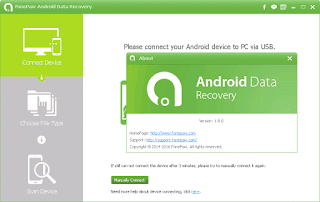
#--- You may Also like Most Popular Hacking Apps
Steps :
Now if you are really in need to bring back deleted texts messages on your phone this tutorial will surely help you. We will teach you the ways to recover these text messages which has been deleted from our device. So look no further, here are a few applications you can use to recover deleted messages from your phone.
For Android:
FonePaw Android Data Recovery App – [Download Link]
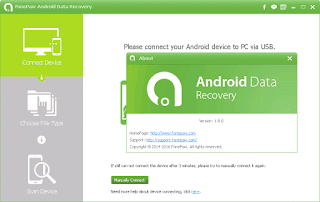
#--- You may Also like Most Popular Hacking Apps
1- Download the FonePaw application on your computer – it is available for both windows and Mac operating systems.
2- Connect your phone to the computer – do not worry about your phone getting hacked as it will be protected throughout the process.
3- Turn on the android’s USB Debugging setting – the option is available in the settings option.
4- Choose the messages to recover – once the connection is established successfully, tick on the message box and click next.
5- Authorize the application to analyze the device – when asked whether to provide the application access to scan files, click allow when the pop-up window appears.
6- Preview and recover – once the application scans the files, you get the choice to read through the messages and choose which messages to recover.
The recovered messages will be saved in CSV and HTML formats on your computer. Make sure to back up the messages regularly to not lose them.

No comments:
Post a Comment